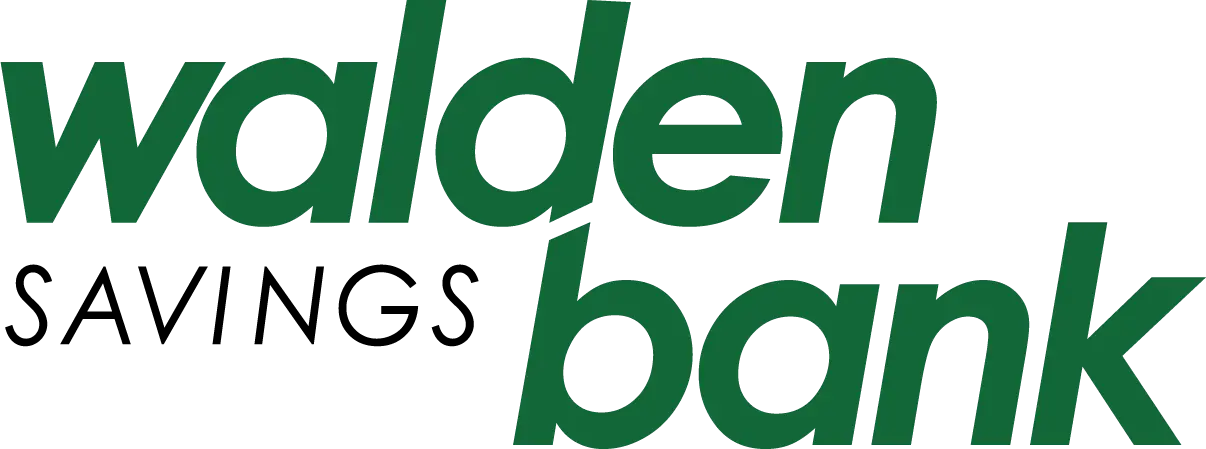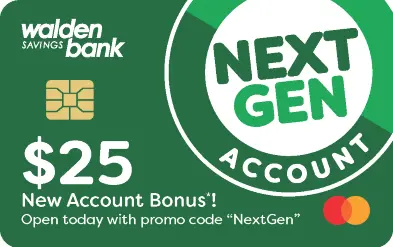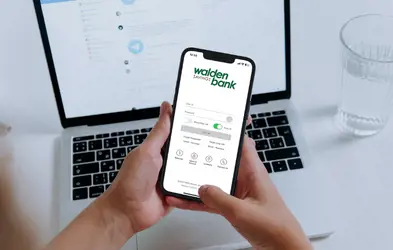Online Banking FAQs
What you need to know to make the most of Walden Savings Bank's online platform
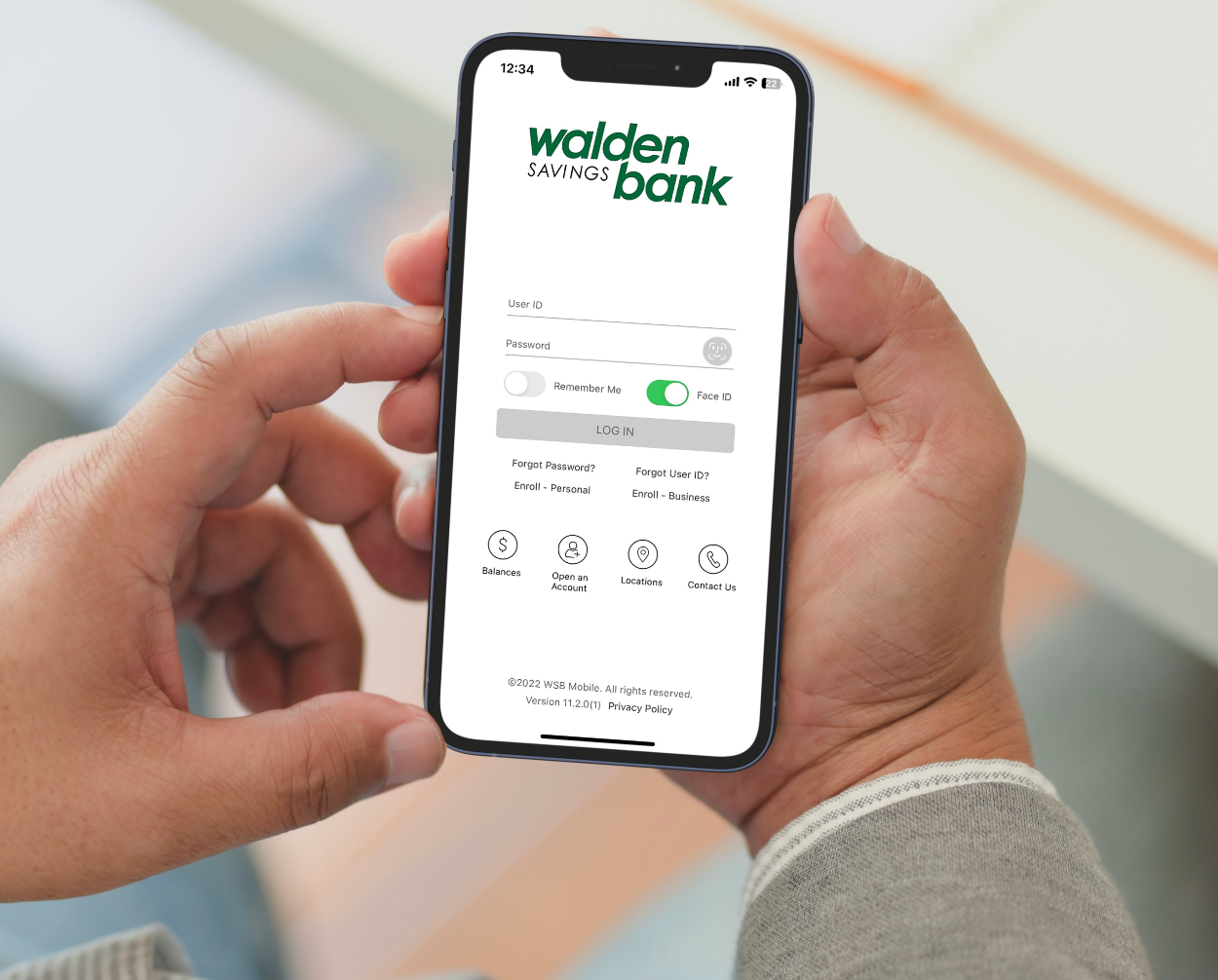
Online Account Access
Q: How do I access my accounts on the new Walden Savings Bank Online Banking Platform?
A: You'll be able to use your current user name but, depending on how you have accessed your accounts previously you may need to update your password. Detailed instructions are available here.
Q: Is someone available to speak with if I have additional questions or need Technical Support?
A: Yes! Simply call 845-457-7700 option #3 to reach our Contact Center. We are also available via email at: [email protected]
Q: Why am I being asked for a Secure Access Code if I have already registered my computer?
A: In a few cases you may be required to get a new access code. For example, if another user used your computer or mobile device to logon to Walden Saving’s online banking or mobile app. Another instance would be if you have deleted your temporary data (cookies and other data) from your browser or mobile device.
Q: Do I have to retrieve a Secure Access code each time that I access Online Banking?
A: No, this is only needed during your first visit or if you are using a new device for the first time.
Q: How do I change my password to Online and Mobile Banking?
A: Simply click on forgot User ID or Password, and follow the prompts.
Q: Can I access my accounts from my phone, tablet or home computer?
A: Yes! You will have the access on all devices with all of the same features and functionality.

Online Bill Pay
Q: Will my existing Online Banking Bill Pay payee list automatically convert to the new system?
A: Yes, your online Bill Pay payee list will be in the new system.
Q: Will my previously scheduled payments set up on my Online Bill Pay convert to the new system?
A: Yes, any payments previously scheduled in your Online Bill Pay will convert to the new system.
Q: Will I be able to schedule payments and add payees from the Bill Pay menu within Online Banking?
A: Yes, you’ll be able to perform this from all devices including within our mobile application.
Q: What if I don’t see my online Bill Pay?
A: Your past bill payment information will be added into our new system. If for any reason you do not see this, Please call us at 845-457-7700 option #3 for the Walden Savings Bank Contact Center. We are also available via email at: [email protected]
Q: When are my Online Bill Payments processed?
A: Payments scheduled by 4:00 pm will be processed on the same business day. Your account history will reflect this transaction on the next business day.
Q: After adding a new payee, how soon can I schedule a payment with the new payee?
A: The payment may be scheduled immediately however, if the payee requires additional approval the payment will be processed after this approval.
Q: Is there a cost to use online Bill-Pay?
A: As long as you pay a least one bill per month there is no charge. If you do not meet this requirement you will be charged $ 5.95 per month.

Pay A Friend
Q: What is Pay a Friend?
A: This free service allows you to send money from your Walden Savings Bank account directly to other individuals at their financial institution.
Q: Is there a limit?
A: You can process up to $500 per day.
Q: Are there any cutoff times?
A: Yes, Pay a Friend transactions created after 3pm are processed with funds debited from your account by the end of the next business day. If created prior to 3pm, funds are debited from your account by the end of the current business day.
Please note that the $500 limit is reset at 11:59:59pm on the day in which your transaction is processed. For transactions created after 3pm, the limit is reset at 11:59:59pm on the next business day. For transactions created prior to 3pm, the limit is reset at 11:59:59pm of the current business day.
Q: What accounts can I use for a Pay a Friend Transaction?
A: You will need to use a Checking Account.
Q: I am getting an error message stating, “Sorry, none of your accounts are eligible to use this feature” when I click to Send Money. What does this mean?
A: You will need to use a Checking Account.
Q: I am getting an error that I cannot complete a Pay a Friend Transaction due to missing information. What do I do?
A: Please reach out to our Contact Center and they can help resolve this issue for you.
Q: How long does the recipient have to accept the funds?
A: The recipient has 10 business days to accept or reject funds.
Q: If the recipient does not claim the funds or rejects the funds, how long does it take to get the money back in my account?
A: It will take 2-3 business days after the 10 business days the recipient has to accept or reject the funds.
Q: I have waited the appropriate length of time however I still have not received the funds back to my account. What do I do?
A: Please reach out to our Contact Center and they can help resolve this issue for you.
Q: What options are there to receive funds sent in a Pay a Friend Transaction?
A: You can receive using a Debit Card if accepted by the receiving bank, which will make the funds available to the recipient immediately. You can also receive using a Checking Account via Direct Deposit, which can take 2-3 business days to have the funds available for the recipient.

Online Account Transfers
Q: What about previously scheduled or reoccurring transfers?
A: Any transaction scheduled for after the conversion date will have to be re scheduled. Recurring transfers will also need to be setup on the new system as well. Please take a few minutes and check your current transactions and note any that you wish to continue with.
Q: Will I be able to schedule transfers within Online Banking?
A: Yes, you will also be able to schedule transfers on your mobile device and iPad as well.
Q: Is there a cut off time for transfers or scheduled transfers?
A: Yes, 4:30pm Monday thru Friday, except Federal Holidays.
Q: Will my previously scheduled transfers convert over to the new system?
A: These will not be carried over into the new online banking platform and will need to be reestablished.
Q: How do I transfer funds?
A: Simply select the “Transfer Funds” option from the menu and select which accounts you wish to move money between.
Q: Can I transfer money to accounts outside of Walden Savings Bank?
A: Yes! Select the “Pay a Friend” option to send money to another individual or one of your own accounts not at Walden Savings Bank.

Functions for Business Users
Q: Our business uses Online Banking to process ACH transactions, will we still be able to do this?
A: Yes, you may continue to process ACH transactions. Our team is contacting each existing business that uses this feature to assist with this process.
Q: My business has previously set up templates for payment processing, will these carry over into the new system?
A: Yes, existing templates that were created previously will be setup for you prior to conversion.
Q: Our business uses Online Banking to perform wire transfers, will we still be able to do this?
A: Yes, you may continue to process wire transfers. Our team is contacting each existing business that uses this feature to assist with this process
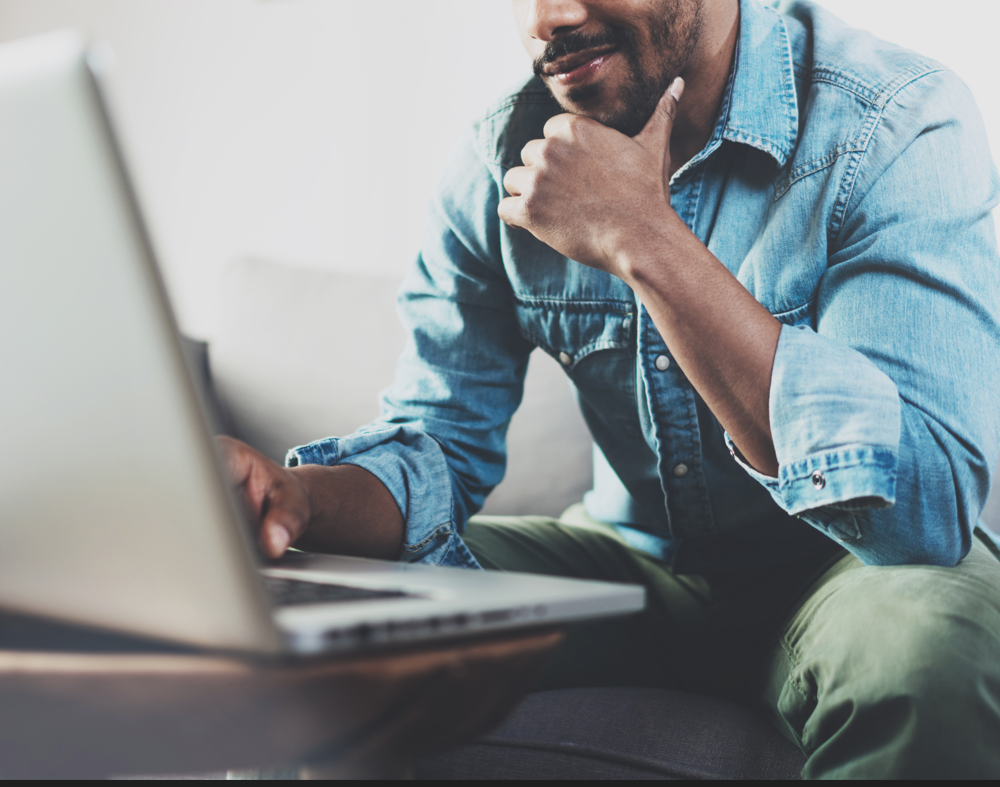
General Functions
Q: How much of my account history will be present in the new system?
A: Account history will go back the current statement plus the previous statement period. This could be as much as 60 days. If you need to see more, simply sign up for e-statements. E-Statement users have access to two years of previous statements.
Q: How do I enroll in or view e-statements?
A: Simply click on the “e-statements” option within the account menu. Here you’ll be to choose your delivery options as well as view your statements.
Q: How do I make a check deposit?
A: If using a mobile device or tablet, you’ll use the built in camera to take a photo within the mobile application. You may also do this with your home computer and a scanner as well.
Q: Can I use Online Banking to change my address and phone number?
A: Not at this time but, you may call our Contact Center at 845-457-7700 option #3 or e-mail us at [email protected] and we’ll assist you.
Q: Can I hide/remove accounts from my Account Summary screen?
A: Yes, You may hide accounts as well as changing the order in which they are displayed. You may also rename your accounts to keep them organized.
Q: How do I change the way I view my accounts on the Home Page (Account Summary)?
A: Look for the small gear icon in the upper right corner. Select the “personalize” option from the menu, and you’ll be able to change your account order, rename your accounts or choose which accounts to display.
Q: How do I view/print a check image?
A: When an image is available it will have a small picture of a camera on the right side of the page. Click on this camera icon for options to view or print this item.
Q: Will all my previous alerts transfer over to the new online banking system?
A: Yes, we moved existing alerts to the new system. Please check your alerts as we’ve added several new options that you may wish to take advantage of.