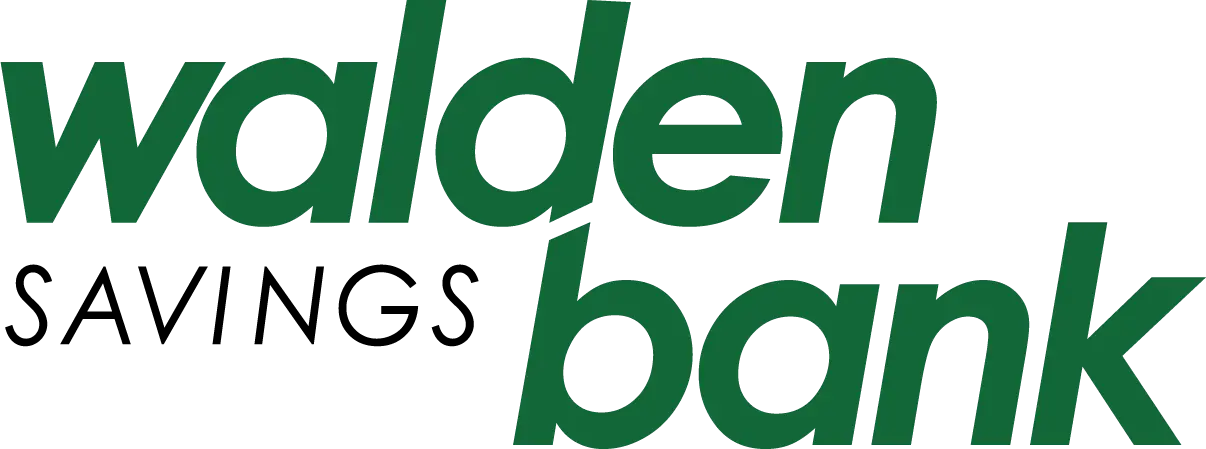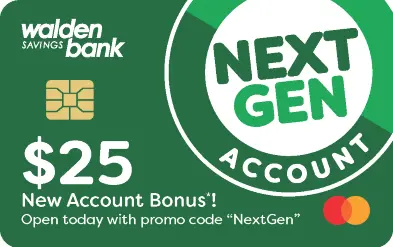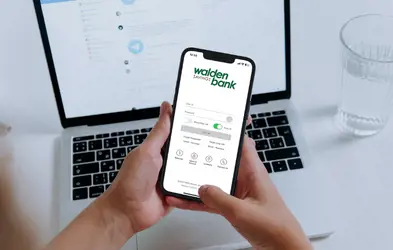How do I make my Walden Savings Bank Debit Card my Default Apple Pay Card?
The debit or credit card associated with your iTunes® account or the first card you added to Wallet® is your default Apple Pay card. To change your default card to your Walden Savings Bank card, follow these steps:
- Go to Settings > Wallet & Apple Pay.
- Tap Default Card.
- Choose your Walden Savings Bank card.
Tip: If you receive a message that your card is invalid, choose the try again option and enter your card details manually.
What should I do if I lose my device?
If your mobile device is lost or stolen, you can suspend Apple Pay by either means below:
- Use the “Find My iPhone” app to put a device in “Lost Mode”
- Log in to iCloud.com and click on “Settings” to stop the ability to make payments from credit and debit cards
Helpful Links
About Apple Pay - https://support.apple.com/en-us/HT201469
Set up Apple Pay - https://support.apple.com/en-us/HT204506
Manage cards that you use with Apple Pay - https://support.apple.com/en-us/HT205583
How to Use Apple Pay - https://support.apple.com/en-us/HT201239
Countries that support Apple Pay - https://support.apple.com/en-us/HT207957
Need Other Assistance?
For more information email us at [email protected] or call 845-457-7700 option 8.